Making YouTube Videos Look Less Completely Crappy, Part Deux
So I called a highly knowledgeable friend of mine, Damien (creator of Zaproot and editor of the Ask A Ninja videos) and he gave me a few key pointers. First of all, I started by following the tutorial video from YouTube – like I said, you can do all of this stuff in Final Cut Pro by selecting “Export” to “Quick Time Movie.”
These are the modifications that Damien added:
1. Don’t do the “faster encode – single pass” option. The tutorial is just recommending this because it will take a long time to output your video otherwise. As Damien put it, “he’s saying that for the proletariat.” But doing the double pass will add extra details where there’s a high concentration of information, like someone’s face. You are not proletariat. You are aristocracy.
2. For screen size, select the “Custom” option and type in 480 x 360. This is the exact size of the YouTube player.
3. Damien’s magic formula: 20 megs/min at 2500 kilobits per second. The more kbs/sec you use, the better quality. Since my video is only a little over a minute, when I followed the tutorial and outputted at 2000 kbs/sec I got a 20 meg file. So I did several more outputs, gradually increasing the number – I did 8000 kbs/sec and still wasn’t satisfied with the look, even though the video was now 75 megs. In the end I outputted it at 11,000 kbs/sec.
4. Change 'stereo' to 'mono' – I heard YouTube’s sound comes out mono, and it will make the video load faster.
And the final result was… OKAY. Definitely improved, though still not ideal in my book, and still not as good as some videos I’ve seen on YouTube – I don’t know if there’s a luck factor or if the computer you’re using matters, but this is all the knowledge I have on the subject. If anyone knows any other tips I’d love to hear them.



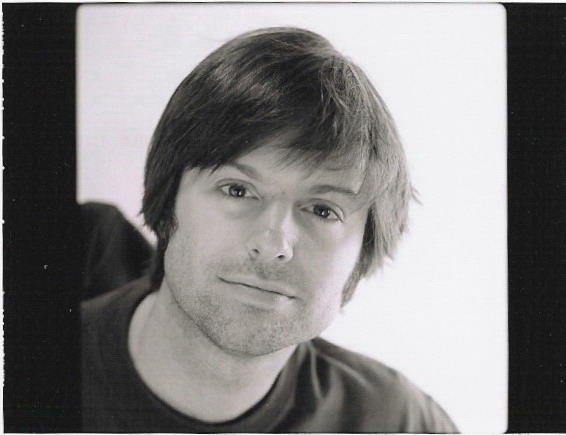

4 Knee-jerk Reactions:
Have you tried "http://www.squidoo.com/youtuberight/"?
I don't know if it will help, but it's worth the try...
Lately I watch and upload videos on "http://stage6.divx.com/" but you need a plugin to play files over there.
Hope this helped a little.
Greetings.
Off topic but: Is Hot Rod a complete rip off of Buttlemen? or is that my imagination? Creativity is lost to hollywood.
I completely agree. I uploaded a high definition, high-bitrate video to YouTube, which turned it to shit. I didn't even edit the video, it was straight from the camera.
Some people seem to have perfect quality videos, I dunno how they do it, but I'd like to.
I think the easiest way to get high quality is to shoot at low quality to start with. It's the resizing that in the end kill your quality. If you shoot at an already low resolution, the outcome from an encoding is that it only editing done to the raw material is size in megabytes. I have no proof of this, and I haven't done video, but it very much applies to the graphic work I've done with computers in editing programs.
Post a Comment
<< Home